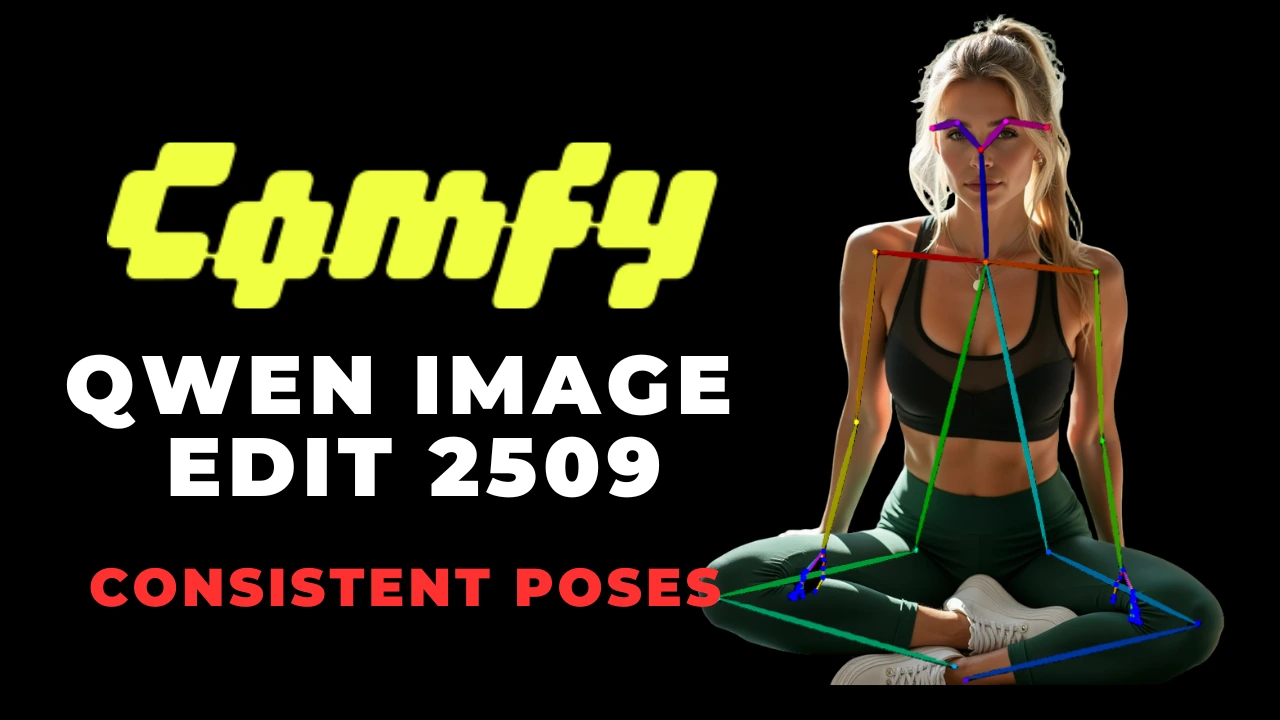How to Create Captivating Videos with Multiple Face Swaps Using Stable Diffusion
Table of Contents
1. Introduction
In today's digital landscape, creativity knows no bounds, especially when it comes to video production. With the advent of advanced technologies like Stable Diffusion, the ability to create mesmerizing videos featuring multiple face swaps is now at our fingertips. This blog post aims to guide you through the step-by-step process of using the Next View and Reactor extensions to produce captivating videos that can entertain and engage your audience. So, if you are ready to explore the fascinating world of multiface swapping, let’s dive into the essential requirements and procedures!
2. Understanding the Requirements
Before embarking on your journey to create multiface swapped videos, you must ensure that you meet three critical requirements:
-
Starting Video: You should have a video that features at least two different faces. This is the cornerstone of your project.
-
Next View Extension: This valuable tool will convert your starting video into a sequence of images that can be processed for face swapping.
-
Reactor Extension: This extension facilitates the actual face swapping process by allowing for the assignment of multiple faces within the video.
Once these prerequisites are in place, you will be well-equipped to initiate the creation process.
3. Installation of Necessary Extensions
The installation of the Next View extension is crucial for the video transformation process. To install it, follow these steps:
-
Launch your Stable Diffusion web UI.
-
Navigate to the Extensions tab located in the top navigation bar.
-
Locate the Install from URL section, paste in the GitHub URL for the Next View extension, and click the install button.
-
Once installation is complete, head to the Installed tab and click on the Apply button, followed by a restart of the UI.
This process will ensure that the Next View extension is fully operational and ready for use.
4. Configuring Stable Diffusion Settings
Configuring specific global settings within Stable Diffusion is crucial for accuracy, especially regarding the naming of face-swapped image sequences. Follow these guidelines:
-
Navigate to the Settings tab in Stable Diffusion.
-
In the left sidebar, select Saving Images as Grid.
-
Confirm that the file format for images is set to PNG.
-
Ensure that the file name pattern field is empty. Additionally, ensure that the option for adding a number to the file name when saving is unchecked.
-
Apply the settings and reload the UI to make them effective.
Proper configuration paves the way for a seamless face-swapping experience.
5. Creating the Image Sequence
With the necessary extensions installed and the settings configured, it is now time to create the image sequence from your starting video:
-
Using the Next View extension, drag and drop your starting video onto the canvas.
-
Click on the Generate Image Sequence button.
-
Once the video is transformed, take note of the file location where the extracted images are stored. This location is critical for the subsequent batch processing.
This step is foundational, as it transforms your video footage into manageable images that can be easily manipulated.
6. Performing the Face Swap
With the image sequence ready, you can now leverage the Reactor extension for multiface swapping. Here’s how you can do it:
-
Open the Reactor drop-down menu and enable the extension.
-
Upload an image that displays two distinct faces, such as Salma Hayek on the left and Scarlett Johansson on the right.
-
Assign face numbers in the input field, starting from zero. For example, input "0" for Salma Hayek and "1" for Scarlett Johansson, with no spaces separating them.
-
Use these same face numbers for your target image settings, ensuring they match appropriately.
-
Finally, click the Generate button and wait for the swapping process to complete.
This procedure allows for the seamless integration of different facial features, making your video truly unique.
7. Generating the Final Video
After successfully performing the face swaps, the next step involves converting the image sequence back into video format:
-
Access the Next View extension again within Stable Diffusion.
-
Navigate to the Image Sequence to Video tab, and paste the output directory of your face swapped images into the designated field.
-
Choose your desired frames per second (FPS) setting, typically 24 FPS is recommended for a smooth playback experience.
-
Click on Generate Video to initiate this final transformation.
-
Once the video is processed, simply click the download icon to store it in your desired location.
The resulting video—featuring your creative face-swapped sequences—will be saved in the designated output videos folder.
8. Conclusion
Creating captivating videos with multiple face swaps using Stable Diffusion is not only feasible but can also be highly enjoyable. By following the outlined steps—installing the necessary extensions, configuring settings, creating your image sequence, performing face swaps, and generating the final video—you are well on your way to producing fascinating content that can engage a wide audience.
With every new creation, you unlock the potential for even greater creativity and innovation in video production. Embrace these new tools and techniques, and let your imagination run wild!